QuickVoice
QuickVoice is a Westpac service that enables phone payments for your business.
The key features of the solution are:
- QuickVoice accepts card payments via phone.
- QuickVoice validates payment details by inspecting outstanding invoices or using adhoc check-digit routines.
- QuickVoice deducts paid amounts from outstanding invoices.
- QuickVoice validates ad-hoc payments using your check-digit routine.
- Upload your invoices to QuickVoice for reference during the payment process.
- Westpac's professional voice artist records your customised phone prompts each month.
- QuickVoice integrates with QuickStream's suite of receivables products.
How does the payment process work?
The payment process involves the following steps:
- Provide the customer with an invoice or bill to pay. This will include details of your phone payment service.
- The customer dials your number to access your phone payment service.
- The customer enters their customer reference and/or invoice number.
- The customer enters their card details, reviews, and confirms the payment.
- If the customer needs help with the system, we can provide pre-recorded help dialogue. QuickVoice can also forward to your 1800 help desk number.
- If you have uploaded an invoice file, QuickVoice will deduct the paid amount. You choose if full payment is required, or partial payments are allowed.
- QuickVoice takes the the payment.
- QuickVoice can send a payment notification to your web server.
- At the end of the day, QuickVoice provides all payments made to you as a CSV, or in your desired report format.
Implementation process
There are a number of tasks involved in implementing a QuickVoice solution:
- Kick-off meeting
- Branding QuickVoice
- Receiving payment details
- Testing
- Sign off
- Production lodgement
- Go live
- Post implementation
To help with the implementation process, we have included a requirements checklist for you to complete as you work on each task.
The kick-off meeting is the first meeting between your organisation and Qvalent. This typically consists of a telephone conference with the relevant people from your organisation, Westpac and Qvalent. The purpose of this meeting is to, introduce the team members from each organisation, discuss the implementation process and discuss your requirements.
During testing, refer to:
After you have completed testing you must send a sign off email to your Westpac contacts. The email will state that you have successfully tested all aspects of the solution and you are ready for it to be moved into production. See a sample sign-off email.
During production lodgement:
Once production lodgement is complete and you are satisfied with the results of your low value tests in production you are ready to go live. The term "go live" represents the date you will make the solution available to your customers.
At this stage of the implementation process there are only a few tasks left to complete. They are:
- Before the go live date, communicate with your customers to inform them about the new payment process.
- On the go live date, direct your customer-facing phone number or call-centre process to the QuickVoice phone number you were allocated to make the new solution available to your customers.
After you go live, Qvalent and Westpac will closely monitor the solution. This is known as the "monitoring phase" and lasts for two weeks. During this time, if you have any questions or concerns about the solution you should communicate directly with your Qvalent implementation manager.
Once the two week monitoring phase is over the implementation process is officially complete. This is the post implementation period. Your Qvalent implementation manager will hand the solution over to the Qvalent helpdesk. The helpdesk will be responsible for day to day monitoring of the solution and resolving any issues that occur.
If you have any questions or concerns about the solution at this point contact the helpdesk: Technical support and system health.
See also:
Branding QuickVoice
During your QuickVoice implementation you will be asked to customise the prompts that your customer will hear.
QuickVoice base prompts
Once you have determined your phone prompts, change the QuickVoice Base Prompts document.
Download the QuickVoice Base Prompts.
You can then send it to us:
- Highlight any modified prompts in red.
- It is important to detail special word and acronym pronunciations.
- Westpac submits the prompts for recording on the 20th day of each month. If the 20th day is a weekend or public holiday, Westpac submits the prompts on the next business day.
- Sometimes it is necessary to expedite the recording process. In some cases, Westpac can arrange an unscheduled session to record your prompts.
- Approximately one fortnight after submission the prompts will be available for review. Westpac provides you with a phone number to use on our test payment server.
- Once tested and approved, the prompts are then submitted for activation on the live payment server.
Important: If you are accepting Amex cards you will need to contact them directly to request a merchant ID. It could take a number of weeks for Amex to provide you with a merchant ID, hence we recommend you begin the process as soon as possible.
Once you have received a merchant ID from Amex you will send an email to your Qvalent implementation manager informing them of the ID. We will then configure our systems to ensure that card type is accepted.
QuickVoice prompt flowchart
The following flowchart depicts the basic voice prompts played during a typical card payment. The entities and arrows highlighted in green follow a successful transaction scenario. This flowchart is not comprehensive. It is intended to depict the typical prompt flow for QuickVoice.
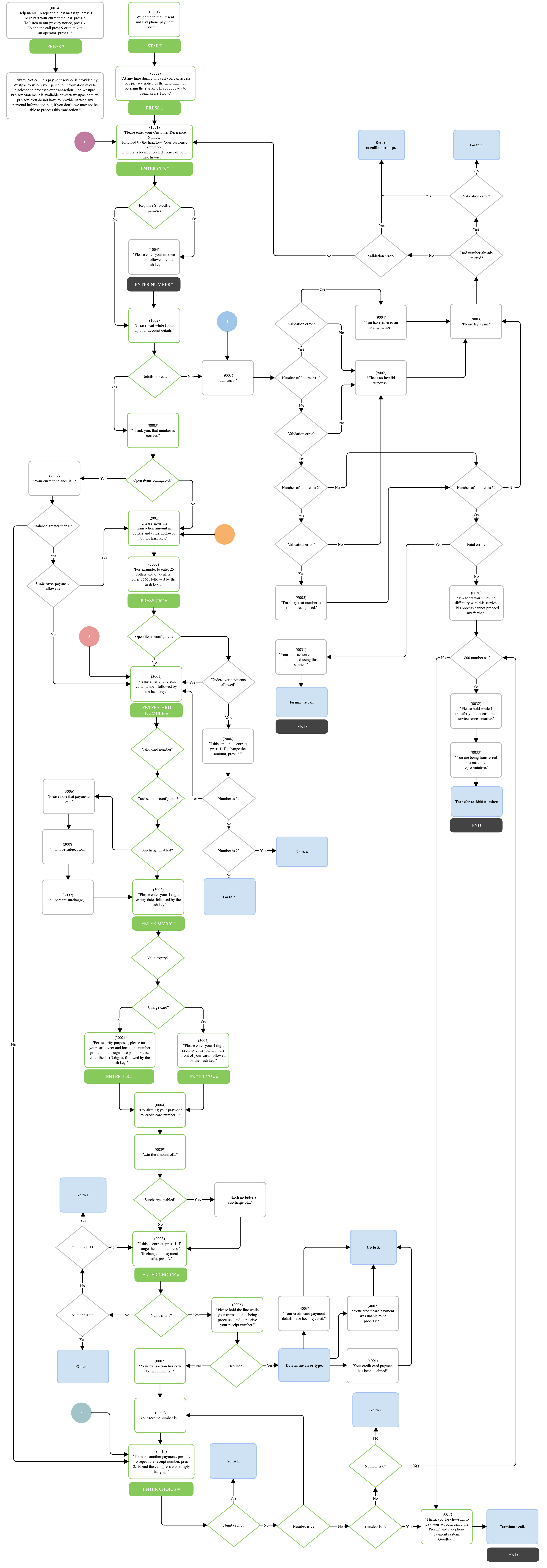
Receiving payment details
There are two ways to receive payment details:
Server to server notification
This option is also known as the server-to-server postback. It allows you to receive payment summary details after each card payment is made. This is done via a HTTPS POST to your server. The payment details are posted as form parameters or as XML.
Refer to Server to server notification.
Parameters in the server to server notification
These parameters are present in the server to server notification:
sourceCode=phonereceiptNumbercommunityCodesupplierBusinessCodepaymentReference- A payment-level reference entered by the called.customerReferenceNumber- A customer-level reference entered by the caller.paymentAmountsurchargeAmountcardSchemesettlementDatecreatedDateTimeresponseCoderesponseDescriptionsummaryCodesuccessFlag
Cash applied file
See Cash applied file for the file format.
The file may be retrieved using iLink or available for download in QuickStream Portal.
To download a Cash Applied File from QuickStream Portal:
- Sign into QuickStream Portal
- Click Administration -> Transactions and Reports -> Facility Reports
- Your report will appear on this page.
Select the download icon to retrieve a Cash Applied File. Use the date filters to find older files.